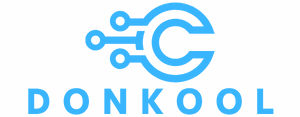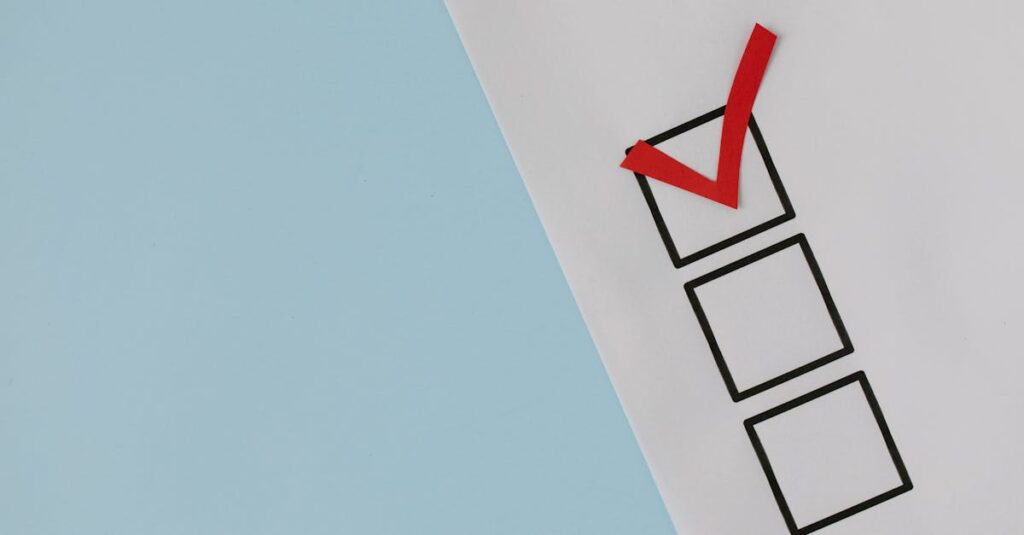Building your own PC can feel like embarking on a thrilling adventure, but without the right gear, it can quickly turn into a comedy of errors. Imagine trying to assemble a jigsaw puzzle with half the pieces missing—frustrating, right? That’s why having a solid build-your-own-PC checklist is essential. It’s not just a list; it’s your trusty map guiding you through the wild world of components, compatibility, and the occasional rogue cable.
Table of Contents
ToggleUnderstanding the Build-Your-Own-PC Checklist
A build-your-own-PC checklist streamlines the assembly process, ensuring that every essential component is included. This checklist typically covers various parts like the CPU, motherboard, RAM, and power supply. Each component plays a crucial role in the functioning of the final machine.
Selecting compatible parts is vital. The CPU must fit the motherboard socket type. Both the RAM and motherboard should support the same generations of DDR. Ensuring compatibility avoids frustrating issues during the assembly.
Incorporating necessary tools simplifies the building experience. Items like a screwdriver set and anti-static wrist strap should be on hand. These tools facilitate a smoother assembly while protecting sensitive components.
Managing cables effectively enhances both aesthetics and airflow. Using cable ties or Velcro straps helps keep cables organized and out of sight. Proper cable management also improves cooling efficiency within the case.
Budget considerations are integral to the checklist. Allocating funds for each essential component ensures no part is overlooked. This aspect allows for strategic spending, making the most of available resources while building the PC.
Including software requirements is also essential. Installing the operating system and necessary drivers after assembly can affect system performance. Preparing for these installations in advance contributes to a smoother experience.
This checklist serves as a comprehensive guide, combining the selection process, necessary tools, and management techniques. It prevents overlooking critical elements and safeguards the overall experience, allowing for a successful PC build.
Essential Components of a PC
Building a PC requires the right mix of components to ensure optimal performance and compatibility. Each component plays a critical role in the overall functionality of the system.
Central Processing Unit (CPU)
The CPU acts as the brain of the computer. Selecting a CPU compatible with the motherboard socket type is essential. Core counts and clock speeds determine processing power, affecting performance in tasks such as gaming or content creation. Popular brands, like Intel and AMD, offer various options tailored for different budgets and needs. Identifying specific performance requirements guides the choice of CPU, ensuring optimal operation.
Graphics Processing Unit (GPU)
The GPU is responsible for rendering graphics and significantly influences gaming and multimedia performance. Choosing a GPU that suits one’s usage is vital, especially for gamers and graphic designers. Availability for multiple resolutions and refresh rates is crucial for enhanced visual experiences. Brands like NVIDIA and AMD provide a diverse range of GPUs to fit different budgets and performance levels. Evaluating power requirements ensures sufficient support from the power supply unit.
Motherboard
A motherboard serves as the backbone of the PC. It connects all components, making selection based on CPU compatibility essential. Various sizes, like ATX and Micro-ATX, cater to different case sizes and needs. Expansion slots for GPUs, RAM, and additional storage options support future upgrades. Features such as USB ports, SATA connections, and onboard audio enhance functionality. Ensuring proper compatibility with other components optimizes the overall build.
Memory (RAM)
RAM impacts system speed and multitasking capabilities. Different DDR generations, like DDR4 and DDR5, vary in speed and performance. It’s important to select RAM that matches the motherboard specifications to prevent compatibility issues. Most users require at least 16GB of RAM for seamless gaming and productivity, while heavy usage may benefit from 32GB. Consideration of available RAM slots ensures the possibility of future upgrades.
Storage Options
Storage choices significantly affect performance and data management. Solid-State Drives (SSDs) offer speed advantages over traditional Hard Disk Drives (HDDs). Combining both provides a balance of capacity and speed, with SSDs for the operating system and HDDs for mass storage. It’s crucial to evaluate capacity needs based on planned usage, such as gaming or content creation. Ensuring compatibility with the motherboard’s connections is also vital for smooth operation.
Tools and Equipment Needed
Having the right tools and equipment simplifies the process of building a PC. It’s crucial to gather everything before starting the assembly.
Basic Tools
A screwdriver set with various sizes is essential for securing components. Next, an anti-static wrist strap protects sensitive parts from static electricity. Pliers or tweezers help manage small screws and tight spaces. Cable ties organize wires neatly for better airflow. A flashlight can illuminate dark areas inside the case, ensuring every connection is visible. These basic tools facilitate a smooth building experience.
Additional Accessories
Some additional accessories enhance convenience during assembly. A magnetic parts tray keeps screws and small components from getting lost. Thermal paste ensures optimal heat transfer between the CPU and cooler. An extra monitor or display can assist with software installations and troubleshooting. A USB drive pre-loaded with necessary drivers streamlines the setup process. Together, these accessories contribute to a more efficient and enjoyable PC building experience.
Step-by-Step Building Process
Building a PC involves systematic steps that ensure a smooth assembly experience. Following this process eliminates confusion, resulting in a functional machine.
Preparing Your Workspace
A clean and organized workspace fosters efficiency during the build. Clear a flat surface free from distractions, ensuring adequate lighting for visibility. Gather all components, tools, and accessories needed for assembly. An anti-static mat reduces the risk of static electricity damaging sensitive parts. Keeping screws and small items in a magnetic tray helps prevent loss. It’s crucial to lay out everything methodically to streamline the process.
Assembling the Components
Assembling the components requires careful attention and precision. Begin with the motherboard, securing it to the case using standoffs. Insert the CPU into the socket, applying thermal paste before positioning the cooler. Installing RAM modules involves aligning the notches with the slots and pressing down firmly. Next, mount the GPU into the appropriate PCIe slot, ensuring it clicks securely in place. Connecting power cables from the power supply to the motherboard and components completes this step. Effective cable management enhances airflow while providing a cleaner interior.
Installing the Operating System
Installing the operating system takes place after assembling the hardware. Prepare a bootable USB drive containing the OS installation files. Connect the USB drive and power on the system. Enter the BIOS settings to set the USB drive as the primary boot device. Following on-screen prompts facilitates a straightforward installation process. Create user profiles and configure settings as desired to tailor the experience. Installing necessary drivers after completing the OS ensures optimal hardware performance.
Troubleshooting Common Issues
When building a PC, issues may arise during assembly or initial startup. One common problem involves the PC not powering on at all. First, check the power supply connections to ensure they fit correctly into both the motherboard and the components. Confirm that the power supply switch is enabled.
Sometimes, the computer boots but doesn’t complete the startup process. In this case, reseating the RAM modules can resolve the issue. Ensure each module clicks into place. If the motherboard’s indicator lights signal an error, refer to the user manual to identify specific error codes.
Another issue frequently encountered is the absence of video output. Here, checking the GPU connections can be crucial. Make sure the GPU is seated correctly in its PCIe slot. Connecting the monitor to the appropriate GPU output, instead of the motherboard, often solves this problem.
Overheating can occur if thermal paste is improperly applied. Verify that the CPU cooler sits securely on the CPU, ensuring adequate contact. If temperatures rise excessively, consider reappling thermal paste or improving case ventilation.
Finally, unexpected software issues may disrupt operation. Troubleshooting can start with checking BIOS settings for configuration mismatches. For instance, ensuring the boot sequence properly reflects the installed drives helps in smooth loading of the operating system.
Addressing these common issues enables a smoother PC building experience, ensuring users enjoy their new systems without unnecessary setbacks.
Conclusion
Building a PC can be a rewarding journey filled with learning and satisfaction. Having a well-structured checklist not only simplifies the process but also enhances the overall experience. It ensures that all necessary components and tools are at hand while promoting effective cable management and budget planning.
With careful attention to detail during assembly and troubleshooting, anyone can successfully create a custom system tailored to their needs. Embracing this adventure empowers individuals to explore technology and understand their machines on a deeper level. By following the outlined steps and utilizing the checklist, they can confidently embark on their PC-building journey.